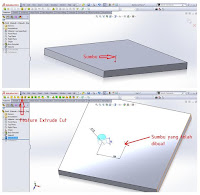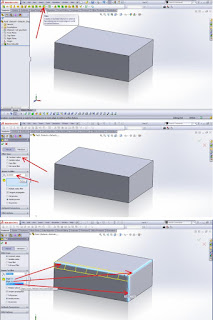The default screen color background
for Model Space is Black. The default
screen color background for Paper
Space is White (simulating a sheet of
paper). This is your best indicator
of what space you are working in.
For added convenience for users, AutoCAD also provide a variety of options for displaying colors on
elements of the worksheet. For more details, follow these steps.
1. Type op (OPTION) on the command line.
2. Click the Display tab view Area Window Elements.
3. Then click Colors, Drawing dialog box appears Windows Colors.
4. Select the element you want to change the color on the menu Interface element.
5. For example, click the crosshairs element.
6. In the drop down menu, Color: can be transformed into a red color.
elements of the worksheet. For more details, follow these steps.
1. Type op (OPTION) on the command line.
2. Click the Display tab view Area Window Elements.
3. Then click Colors, Drawing dialog box appears Windows Colors.
4. Select the element you want to change the color on the menu Interface element.
5. For example, click the crosshairs element.
6. In the drop down menu, Color: can be transformed into a red color.