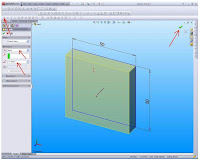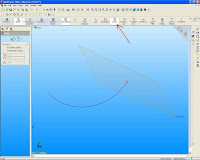We can make a circle in some way, either by using the standard method for determining the center and radius. AutoCAD provides three other ways to draw a circle.
Draw a Circle Tangent to Other Objects
Tangent point is the point at which an object without touching other objects that intersect it. To create a circle that intersect with other objects, select the object and then specify the radius of the circle.
To create a circle tangent at three points
To make the circle tangent at three points, set to run the object is locked (OSNAP) for Tangent and three-point method to create a circle.
 To draw a circle by specifying a center point and radius or diameter
To draw a circle by determining the center point and radius or diameter
From the Draw menu, select the Circle Center, Radius or the Center, Diameter.
Determine the center point.
Specify the radius or diameter.
To draw a circle by specifying a center point and radius or diameter
To draw a circle by determining the center point and radius or diameter
From the Draw menu, select the Circle Center, Radius or the Center, Diameter.
Determine the center point.
Specify the radius or diameter.
 Draw toolbar
Draw menu: Circle
Command line: circle
Determine the center point of circle or [3P (Three Points) / 2P (Two Points) / TTR (tan tan radius)]:
Specify a point or enter an option
Center Point Center Point
Draw a circle based on a center point and diameter or radius.
Determine the radius of circle or [Diameter]:
Specify a point, enter the value, enter d, or press ENTER
Radius Finger
Defining the radius of the circle.
Enter a value, or set point.
The distance between the point and center point determines the radius of the circle.
Diameter Diameter
Draw a circle using the center point and a certain distance to diameter.
Determine the diameter of the circle
Determining a point
enter the value, or press ENTER
3P (Three Points) 3P (Three Points)
Draw a circle based on three points on the circumference.
Specify first point on the circle:
Specify a point (1)
Determine the point on the second circle: Specify a point (2)
Determine the point on the third circle: Specify a point (3)
.......................................
SOLIDWORK, UNIGRAPHICS, AUTOCAD, ILLUSTRATOR, PHOTOSHOP
Draw toolbar
Draw menu: Circle
Command line: circle
Determine the center point of circle or [3P (Three Points) / 2P (Two Points) / TTR (tan tan radius)]:
Specify a point or enter an option
Center Point Center Point
Draw a circle based on a center point and diameter or radius.
Determine the radius of circle or [Diameter]:
Specify a point, enter the value, enter d, or press ENTER
Radius Finger
Defining the radius of the circle.
Enter a value, or set point.
The distance between the point and center point determines the radius of the circle.
Diameter Diameter
Draw a circle using the center point and a certain distance to diameter.
Determine the diameter of the circle
Determining a point
enter the value, or press ENTER
3P (Three Points) 3P (Three Points)
Draw a circle based on three points on the circumference.
Specify first point on the circle:
Specify a point (1)
Determine the point on the second circle: Specify a point (2)
Determine the point on the third circle: Specify a point (3)
.......................................
SOLIDWORK, UNIGRAPHICS, AUTOCAD, ILLUSTRATOR, PHOTOSHOP
 To draw a circle by specifying a center point and radius or diameter
To draw a circle by determining the center point and radius or diameter
From the Draw menu, select the Circle Center, Radius or the Center, Diameter.
Determine the center point.
Specify the radius or diameter.
To draw a circle by specifying a center point and radius or diameter
To draw a circle by determining the center point and radius or diameter
From the Draw menu, select the Circle Center, Radius or the Center, Diameter.
Determine the center point.
Specify the radius or diameter.
 Draw toolbar
Draw menu: Circle
Command line: circle
Determine the center point of circle or [3P (Three Points) / 2P (Two Points) / TTR (tan tan radius)]:
Specify a point or enter an option
Center Point Center Point
Draw a circle based on a center point and diameter or radius.
Determine the radius of circle or [Diameter]:
Specify a point, enter the value, enter d, or press ENTER
Radius Finger
Defining the radius of the circle.
Enter a value, or set point.
The distance between the point and center point determines the radius of the circle.
Diameter Diameter
Draw a circle using the center point and a certain distance to diameter.
Determine the diameter of the circle
Determining a point
enter the value, or press ENTER
3P (Three Points) 3P (Three Points)
Draw a circle based on three points on the circumference.
Specify first point on the circle:
Specify a point (1)
Determine the point on the second circle: Specify a point (2)
Determine the point on the third circle: Specify a point (3)
.......................................
SOLIDWORK, UNIGRAPHICS, AUTOCAD, ILLUSTRATOR, PHOTOSHOP
Draw toolbar
Draw menu: Circle
Command line: circle
Determine the center point of circle or [3P (Three Points) / 2P (Two Points) / TTR (tan tan radius)]:
Specify a point or enter an option
Center Point Center Point
Draw a circle based on a center point and diameter or radius.
Determine the radius of circle or [Diameter]:
Specify a point, enter the value, enter d, or press ENTER
Radius Finger
Defining the radius of the circle.
Enter a value, or set point.
The distance between the point and center point determines the radius of the circle.
Diameter Diameter
Draw a circle using the center point and a certain distance to diameter.
Determine the diameter of the circle
Determining a point
enter the value, or press ENTER
3P (Three Points) 3P (Three Points)
Draw a circle based on three points on the circumference.
Specify first point on the circle:
Specify a point (1)
Determine the point on the second circle: Specify a point (2)
Determine the point on the third circle: Specify a point (3)
.......................................
SOLIDWORK, UNIGRAPHICS, AUTOCAD, ILLUSTRATOR, PHOTOSHOP