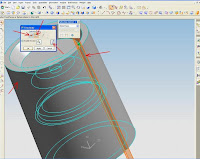In this activity, you will load an existing part into the work session.
Step 1: Open the intro_1 part.
Choose the Open icon. (File→Open)
The Open Part File dialog appears.
Check the current folder displayed in the Look in: field. If necessary, choose the parts folder.
Notice that there are no options to specify units (Inches and Millimeters) in the Open Part File dialog. The units of the parts were determined when they were created and cannot be changed within an active NX session. The units of a part can be converted
using a program called ug_convert_part.exe outside of the active session.
Select intro_1 in the file list box and choose OK to open the part (or double-click on the file name).
The Status Line displays information while the part is being retrieved as well as other information pertaining to the operation being performed.
Once the part is open the following actions occur:
• Options for viewing the contents of the file are available on the menu bar.
• Thegraphics window is now active, showing the model in the condition in which it was last saved.
• The title bar of the graphics window displays the name of the current work part and a status of Read Only. This means that changes may not be saved in this file.
A loaded part is only a copy of what is stored on disk. Any new work that you do is not permanent until the part is saved on disk.
Practical Applications of NX
Student Guide
January 2006
MT10050 — NX 4