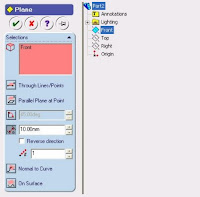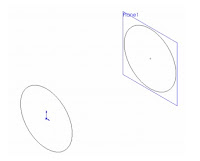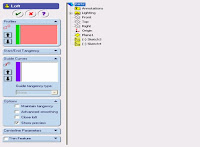Swept Cut is a toolbar that functions to cut solid objects by adding a sketch aid as a rail or reference.
Sweep creates a base, boss, cut, or surface by moving a profile (section) along a path. A sweep can be simple or complex.
Swept Cut is a command in the Solidworks application that is used to cut 3D objects by sweeping the object (profile) against the path or sweep path that passes through it.
A Swept Cut needs a:
-Profile
-Path
-Guide curve
This Swept Cut command is the opposite command from Swept Boss / Base.
In the Solidworks application there are several commands that are used to convert 2D objects into 3D objects including
namely Extrude Boss / Base, Revolve Boss / Base and Swept Boss / Base commands.
The three commands have the opposite command or commands that have opposite functions, namely Extrude Cut, Revolve Cut and Swept Cut.
How to use the Swept Cut command.
The Swept Cut command is the opposite of the Swept Boss / Base command.
Its function is to cut 3D objects using a profile (object) that was swept across the specified path.
Swept Cut Command Location
We can find the Swept Cut command from the Command Manager or from the Menu Bar.
From Command Manager: Features> Swept Cut
From the Menu Bar: Insert> Cut> Sweep
We can't click the Swept Cut command while the sketch is active, so we must first exit the sketch before calling this command.
Select Profile and Path
After we click the Swept Cut command, a dialog box will appear on the left side of the work screen.
Look for the Profile and path fields.
Click the Profile field, then click the object to be sweep.
After that, click the Path field, then click the object that will be used as the Sweep path.
To end the Swept Cut process, click OK.